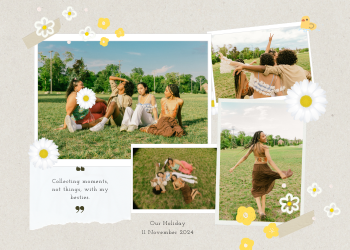Word to PDF Converter Guide | Universal & Professional Documents
A 2500+ word guide on converting DOCX to PDF. Learn why PDF is the standard for sharing, its benefits for security and compatibility, and how to use our secure browser-based tool.

In the digital universe, two document formats reign supreme, each a champion in its own domain. For creating, editing, and collaborating on text-based documents, Microsoft Word (.docx) is the undisputed global standard. Its rich text formatting, review tools, and user-friendly interface have made it the go-to choice for crafting everything from simple letters and academic essays to complex business reports and book manuscripts. However, when it comes to the crucial final step—sharing, printing, and archiving—another format takes the throne: the **PDF (Portable Document Format)**.
The need to bridge the gap between these two powerhouses is a daily reality for students, professionals, and creators everywhere. This is where our comprehensive **Word to PDF Converter** becomes an essential utility. It's designed to be a fast, free, and, most importantly, secure tool that seamlessly transforms your dynamic, editable Word documents into static, universally accessible PDF files, ensuring your work is presented exactly as you intended, every single time.
This in-depth guide will explore the critical importance of this conversion process. We will delve into the fundamental differences between the .docx and .pdf formats, uncover the multitude of reasons why converting your Word documents to PDF is a non-negotiable step for professional communication, and explain how our secure, browser-based tool simplifies this crucial workflow.
Chapter 1: Understanding the Two Titans: Word (.docx) vs. PDF
To grasp why converting from Word to PDF is so vital, we first need to understand the core philosophy and purpose of each format.
Microsoft Word (.docx): The Workshop
Think of a Word document as a dynamic and malleable workshop. It's a space designed for creation and iteration.
- It's for Editing: Its primary purpose is to allow users to easily write, edit, format, and re-format text. You can change fonts, adjust margins, insert images, track changes from collaborators, and run a spell check—it's a fluid environment.
- It's Dependent on its Environment: The way a Word document looks can be highly dependent on the viewer's system. If the recipient of your .docx file doesn't have the same fonts installed as you, their computer will substitute them, which can completely throw off your carefully crafted layout, line breaks, and page counts. It is not a reliable format for final presentation.
PDF (Portable Document Format): The Final, Polished Product
Think of a PDF as the final, framed, and shrink-wrapped product that leaves the workshop. It is designed for one primary purpose: universal and reliable presentation.
- It's for Viewing and Sharing: A PDF's main goal is to look exactly the same everywhere. The fonts, images, and layouts are "baked in," ensuring that a document you create on your Windows PC will look identical on a client's Mac, a professor's tablet, or a smartphone. This reliability is its superpower.
- It's Self-Contained: A PDF embeds all the necessary components—fonts, images, and layout information—directly into the file itself. This is why it's "portable." The recipient doesn't need to have anything special installed (other than a free PDF reader) to see the document precisely as you intended.
The act of converting from Word to PDF is the process of taking your work from the "workshop" phase to the "final presentation" phase.

Chapter 2: The Top Reasons to Convert Word to PDF
Converting your .docx files to PDF before sharing them is not just a good habit; it's a standard practice in professional communication for a host of essential reasons.
- Universal Compatibility and Guaranteed Visual Fidelity: This is the number one reason. When you send a PDF, you have complete confidence that your resume, proposal, or report will look identical on your client's Mac, your professor's Windows PC, and your boss's smartphone. There will be no font substitutions that ruin your typography, no images shifting out of place, and no messed-up page breaks. Your brand identity and design efforts are perfectly preserved.
- Professionalism and Finality: Sending a PDF signals that the presentation is a finished, final version, not a draft open for edits. It's the digital equivalent of handing someone a professionally printed document instead of a handwritten draft. For job applications, client proposals, invoices, and legal documents, a PDF is the expected standard of professionalism.
- Enhanced Security: PDFs offer robust security features that are not available in Word documents. While our tool focuses on the conversion, the resulting PDF can then be protected with a password (using a tool like our PDF Protector) to prevent unauthorized access. You can set permissions to restrict printing, copying text, or making changes. This is essential for sharing sensitive or confidential information.
- Reduced File Size (Often): A PDF that has been optimized for the web is often smaller than the original Word document it was created from, especially if the document contains many high-resolution images. This makes the file easier to email and faster for the recipient to download.
- Ease of Viewing: Everyone has a PDF reader. Most web browsers can open PDFs natively. The same cannot be said for Word. By converting to PDF, you remove any friction for the recipient; they don't need to own or open a specific application to view your content.
- Prevention of Unintentional Edits: When you send a Word document, the recipient can easily (and often accidentally) make changes to the text. A PDF, being primarily a read-only format, protects the integrity of your work and prevents unauthorized alterations.
- Reliable Printing: PDFs are designed for print. They ensure that what you see on screen is precisely what you get on paper. The colors, layout, and margins will be faithfully reproduced by the printer.
How Our Word to PDF Converter Works
Our tool is designed to provide a quick and secure way to get the text content of your Word document into a universally readable PDF format. It prioritizes speed and privacy over complex layout replication.
- Upload Your .docx File: Click the upload area or simply drag and drop your Word document into the designated box.
- Secure, Client-Side Conversion: Unlike many online converters that upload your file to a server, our tool operates **entirely within your web browser**. Your document is processed locally, meaning its contents never leave your device.
- Download Your New PDF: Once the conversion is complete, the download for your new PDF file will begin automatically.
Note on Formatting: This converter is a **text-extraction tool**. Its primary purpose is to take the textual content from your Word document and place it into a clean, simple PDF. It is incredibly fast and secure for this purpose. However, due to the immense complexity of replicating Word's intricate formatting (like complex table structures, specific fonts, image positioning, and headers/footers) in a browser, this tool **does not preserve the original layout**. The output is a simple, unformatted text-based PDF. For a pixel-perfect conversion that preserves the exact layout, you would typically need to use the "Save as PDF" function within Microsoft Word itself or use a more powerful, server-based conversion service.

Leave a Comment
Comments (0)