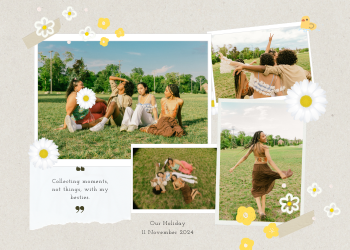Text Splitter Guide: Mastering Text Manipulation
A 2500+ word guide on our Text Splitter. Learn how to split text by delimiters or length and use advanced options like sorting and removing duplicates to clean your data.

In the world of data processing, programming, and content management, text rarely comes in the perfect format. You might be faced with a long, comma-separated list of keywords that you need to put on separate lines, a large block of text that needs to be broken down into smaller, tweet-sized chunks, or a data log where each entry is separated by a unique character. Manually performing these splitting and cleaning tasks is tedious, time-consuming, and prone to error. This is where our comprehensive **Text Splitter** tool becomes an indispensable utility for developers, data analysts, writers, and anyone who works with text.
This guide will delve into the various ways you can manipulate text by splitting it, explore the powerful new features we've added to clean and organize your results, and provide practical, real-world examples of how this tool can streamline your workflow and save you valuable time.
Chapter 1: Why Use a Text Splitter?
At its core, a text splitter breaks a large string of text into a list of smaller strings based on a set of rules. This simple concept has a wide range of powerful applications:
- Data Parsing and Extraction: This is a primary use case for developers and data analysts. You might have data in a CSV (Comma-Separated Values) format pasted into a text block. You can use the splitter to instantly break this data down into individual values by using a comma as the delimiter.
- Content Chunking for Social Media: A long paragraph from a blog post is too long for a single tweet. You can use the "Split by Length" feature to automatically break the text into 140-character chunks, ready to be posted as a thread.
- List Creation and Management: Quickly convert a sentence or a line of comma-separated tags into a clean, one-item-per-line list for use in presentations, documents, or as input for other tools.
- Log File Analysis: System administrators can paste a block from a log file and split it by a specific character (like a pipe `|` or a semicolon) to separate the fields of each log entry for easier analysis.

Chapter 2: Advanced Features: Beyond Simple Splitting
Our Text Splitter is more than just a simple cutting tool; it's a data cleaning utility. We've incorporated several advanced options to give you complete control over your final output:
- Trim Whitespace: When you split text, especially by a comma, you often end up with unwanted leading or trailing spaces on each item (e.g., " apple", "banana "). This option automatically removes those spaces, ensuring your output list is clean.
- Remove Empty Lines: Splitting by a newline character or a comma can often result in blank entries in your list. This feature automatically filters out all empty items, so you're left with only the valid data.
- Remove Duplicates: Need a list of unique items? This powerful feature will scan the entire result and remove any duplicate entries, giving you a perfectly unique set. This is invaluable for creating keyword lists or cleaning up data.
- Sort Results: Bring order to your chaos. After splitting, you can instantly sort the resulting list alphabetically in either ascending (A-Z) or descending (Z-A) order.
Chapter 3: How it Works: A Simple, Step-by-Step Process
We've designed our tool to be incredibly straightforward, fast, and secure.
- Paste Your Text: Enter the text you want to split into the main text area.
- Choose a Split Method:
- Split by Delimiter: Choose this to split your text based on a specific character or string (e.g., a comma `,`, a semicolon `;`, or even a word).
- Split by Length: Choose this to chop your text into chunks of a fixed number of characters.
- Configure Your Options: Use the checkboxes and dropdowns to select your desired cleaning and sorting options.
- Click "Split Text": The tool will instantly process your text according to your rules and display the result as a list of items.
This tool simplifies a common text processing task, saving you time and effort while providing powerful options to clean and organize your data exactly how you need it. Because it all runs in your browser, your data remains private and secure.

Leave a Comment
Comments (0)