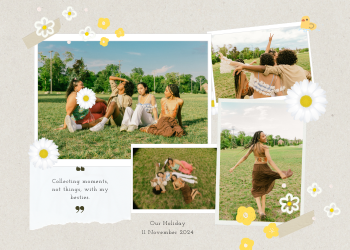Rotate PDF Guide: Bring Your Documents into Perfect Alignment
A comprehensive guide on how to fix incorrectly oriented PDF pages. Learn why pages get scanned sideways and how our secure tool can rotate them back to the correct orientation.

In our increasingly digital world, the PDF (Portable Document Format) is the undisputed king of document sharing. Its strength lies in its ability to preserve the exact layout and formatting of a document, no matter what device or operating system it's viewed on. However, this static nature can sometimes lead to a simple yet incredibly frustrating problem: incorrect page orientation. We’ve all been there—you open a crucial scanned contract, an important report, or a set of lecture notes, only to find that some or all of the pages are sideways or completely upside down. This not only makes the document difficult or impossible to read but also looks incredibly unprofessional.
This is where our comprehensive **PDF Rotator** tool becomes an essential utility in your digital toolkit. It's a simple, fast, and powerful solution designed to fix these orientation issues with just a few clicks, allowing you to turn your pages 90, 180, or 270 degrees clockwise to bring them into perfect alignment. This guide will delve into the common causes of orientation problems, the importance of correcting them, and how our secure, browser-based tool provides an instant solution.
Chapter 1: Why Do PDF Pages End Up with the Wrong Orientation?
Incorrect page orientation is a common issue that can happen for a variety of reasons, most of which occur during the document creation or scanning process.
- Scanning Errors: This is the most frequent culprit. When you scan a stack of physical documents using an automatic document feeder (ADF), if a page is accidentally fed in sideways or upside down, the resulting PDF will have that page in the wrong orientation. Similarly, when using a flatbed scanner, it's easy to place a document on the glass the wrong way.
- Mobile Scanning Apps: While incredibly convenient, using your phone to "scan" documents by taking a picture can sometimes result in orientation errors if the app's automatic detection fails or if you hold the phone at an angle.
- Incorrect Export Settings: When exporting a document to PDF from another application (like Microsoft Word or a design program), incorrect page setup or orientation settings (e.g., mixing portrait and landscape pages improperly) can sometimes lead to a PDF where some pages need to be rotated.
- Merging Mixed-Orientation Documents: If you combine several different PDFs into one file (using a tool like our PDF Merger), and the source documents had a mix of portrait and landscape pages, the final merged document might require some rotational adjustments to ensure a consistent viewing experience.

Chapter 2: The Importance of Correct Page Orientation
Fixing a sideways page might seem like a minor cosmetic tweak, but its impact on a document's usability, professionalism, and accessibility is significant.
- Readability and User Experience: The most obvious benefit is readability. A document with sideways or upside-down pages is practically unreadable without the viewer having to manually rotate the view in their PDF reader, which is a clunky and frustrating experience. A properly oriented document provides a seamless and professional reading experience.
- Professionalism and First Impressions: Sending a client, a potential employer, or a professor a document with orientation errors immediately signals a lack of attention to detail. It can make your work look sloppy and unprofessional. Ensuring all pages are correctly aligned before sharing is a critical step in presenting your work in the best possible light.
- Printing Accuracy: If you try to print a PDF with mixed or incorrect orientations, the results can be unpredictable and wasteful. Pages might be printed incorrectly, cut off, or scaled improperly. Rotating all pages to a consistent, correct orientation ensures that the printed output will be accurate and usable.
- Accessibility: For users who rely on screen readers or other assistive technologies, a correctly oriented document is easier for the software to parse and interpret correctly, contributing to better overall accessibility.
- OCR (Optical Character Recognition) Performance: If you plan to make a scanned PDF searchable using an OCR tool, the accuracy of the character recognition is significantly higher on a page that is correctly oriented. Trying to perform OCR on a sideways page will often result in garbled and useless text.
How Our PDF Rotator Works: A Simple, Secure, and Instant Solution
We have designed our tool to be incredibly straightforward, allowing you to fix your documents in a matter of seconds.
- Upload Your PDF: Click the upload area or simply drag and drop your PDF file into the designated box.
- Choose Your Rotation Angle: Select the desired rotation from the simple options.
- Rotate & Download: Click the "Rotate & Download PDF" button.
Your Privacy is Our Priority: A Secure, Client-Side Tool. Our PDF Rotator operates entirely within your web browser. Your files are never uploaded to our servers, ensuring your data remains 100% private and secure.

Leave a Comment
Comments (0)