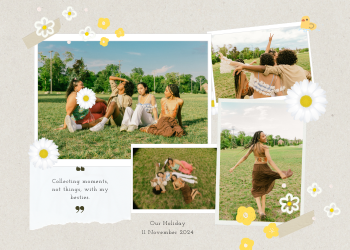Remove PDF Pages Guide: Creating Clean & Focused Documents
A 2500+ word guide on our PDF Page Remover. Learn how to securely delete specific pages from your PDF to reduce file size, protect sensitive info, and create concise documents.

In our increasingly digital world, the PDF (Portable Document Format) is the undisputed king of document sharing. It’s the universal language for everything from official business reports and legal contracts to academic papers and e-books. The PDF's greatest strength is its reliability—it looks the same everywhere, on any device. However, this strength can also present a challenge. We often find ourselves with a large, monolithic PDF when all we really need is a single chapter, a specific appendix, or a handful of relevant pages. Emailing a 100-page report when your colleague only needs to see page 75 is inefficient. Trying to find a specific section in a massive, disorganized document is frustrating. This is where a **PDF Page Remover** becomes an essential utility for anyone who regularly works with digital documents.
Our tool is designed to be the simplest, fastest, and most secure way to delete unwanted pages from your PDF files, allowing you to create clean, concise, and purpose-built documents in seconds. This comprehensive guide will delve deep into the importance of page removal, explore the multitude of practical use cases across various professions, and explain how our secure, browser-based tool can bring a new level of efficiency to your digital workflow.
Chapter 1: Why is Removing Pages from a PDF So Important?
The ability to delete pages from a PDF is more than just a simple "delete" function; it's a strategic tool for effective document management that provides numerous, significant benefits:
- Creating Concise, Relevant Documents: This is the most powerful advantage. Instead of sending a full 200-page product catalog, you can extract just the 10 pages relevant to a particular client's inquiry. This respects the recipient's time and makes your communication far more effective. It demonstrates thoughtfulness and an understanding of the recipient's needs.
- Drastically Reducing File Size: Large PDFs, especially those laden with high-resolution images, can be cumbersome. They are slow to upload, can clog up email inboxes, and may exceed attachment size limits. By removing extraneous pages, you can dramatically shrink the file size, making your documents leaner and much easier and faster to share and store.
- Enhancing Security and Protecting Confidentiality: This is a critical application for legal, financial, and business professionals. A document might contain sensitive information that is not intended for all recipients. A PDF Page Remover allows you to securely delete these specific pages before distributing the document, ensuring that confidential information is protected and only seen by authorized individuals.
- Improving Document Clarity and Presentation: A clean, well-organized document is a professional document. You can use our tool to remove blank pages that may have been accidentally included during scanning, delete outdated revision history pages, or remove irrelevant sections to improve the overall flow and readability of your document.

Chapter 2: Real-World Applications: Who Needs a PDF Page Remover?
For Business Professionals:
- **Sales and Marketing:** A sales manager has a master catalog but wants to create a mini-catalog for a specific product line. They can use the remover to delete all irrelevant product pages.
- **Human Resources:** An HR manager can remove a candidate's sensitive identification documents from a merged application file before sharing the resume portion with the hiring team.
For Students and Educators:
- **Study Guides:** Students can remove irrelevant chapters from a large textbook PDF to create a focused study guide for an exam.
- **Assignments:** When a research paper requires citing only a few pages from a source, you can delete all other pages to keep the citation file small and focused.
How Our PDF Page Remover Works: A Simple and Secure Process
We have designed our tool to be incredibly intuitive, giving you precise control over which pages you want to delete.
- Upload Your PDF: Click the upload area or simply drag and drop your PDF file into the designated box.
- Specify Pages to Remove: In the "Pages to Remove" input field, you define which pages you want to get rid of. Our tool supports a flexible and powerful syntax:
- **Individual Pages:** To delete single, non-consecutive pages, simply list the page numbers separated by commas. For example, entering `1, 5, 12` will delete the first, fifth, and twelfth pages.
- **Page Ranges:** To delete a continuous block of pages, use a hyphen. For example, entering `4-9` will remove pages 4 through 9.
- **Combine Both:** You can mix and match these formats for ultimate flexibility. For example, an input like `1, 8-10, 15` is perfectly valid.
- Remove Pages & Download:** Click the button, and the tool will generate a new PDF with your specified pages deleted.
Your Privacy is Our #1 Priority: A Secure, Client-Side Tool. Our PDF Page Remover operates entirely within your web browser. Your files are never uploaded to our servers, ensuring your data remains 100% private and secure.

Leave a Comment
Comments (0)