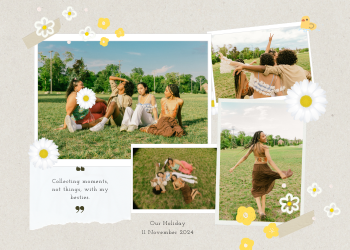Add Page Numbers to PDF Guide | Easy PDF Paginator
A comprehensive guide on our PDF Page Number Adder. Learn why adding page numbers is crucial for professional documents and how to customize them for your needs.

In the world of professional and academic documentation, clarity and structure are paramount. Whether you are compiling a lengthy business report, a detailed academic thesis, a comprehensive user manual, or a simple multi-page proposal, the ability for your reader to navigate the document with ease is crucial. One of the simplest yet most effective ways to achieve this is through clear, consistent page numbering. A document without page numbers can feel unprofessional and be incredibly frustrating to reference. Imagine trying to discuss "the chart on the page after the main summary" versus simply saying "the chart on page 5." The difference in clarity is immense.
This is where our comprehensive **PDF Page Number Adder** becomes an indispensable tool. It’s a simple yet powerful utility designed to give you complete control over adding pagination to your PDF files, transforming them into professional, easy-to-navigate, and referenceable documents in a matter of seconds. This guide will explore the critical importance of page numbering, the various customization options that matter, and how our secure, browser-based tool makes this essential task effortless.
Chapter 1: Why is Adding Page Numbers to a PDF So Important?
Adding page numbers might seem like a small finishing touch, but its impact on a document's usability and professionalism is profound.
- Enhances Navigability and Reader Experience: This is the most fundamental benefit. Page numbers provide a clear roadmap for your reader. They allow users to easily keep track of their position, jump to specific sections, and return to points of interest without getting lost. For any document longer than a few pages, this is not a luxury; it's a necessity for a good reader experience.
- Projects Professionalism and Credibility: A well-formatted document with consistent page numbers signals care, attention to detail, and professionalism. It shows that you have prepared the document thoughtfully for your audience. Submitting a report or a proposal without page numbers can appear sloppy and make the document seem like an unfinished draft.
- Enables Precise Referencing and Collaboration: Page numbers are the universal language of document referencing. When collaborating with a team or discussing a document with a client, you can say, "Please refer to the table on page 12," ensuring everyone is looking at the exact same information. This eliminates ambiguity and makes communication far more efficient. It's essential for legal documents, academic papers with citations, and any collaborative review process.
- Facilitates Table of Contents Creation: A functional table of contents is useless without corresponding page numbers. Adding pagination is the first and most crucial step before you can create a helpful table of contents that allows readers to navigate your document effectively.
- Ensures Correct Assembly When Printing: When a multi-page document is printed, the pages can easily get out of order. Page numbers ensure that the physical copy can be correctly assembled and that its integrity is maintained, which is especially important for legal contracts, manuals, and official reports.

Chapter 2: Key Customization Features: Taking Control of Your Pagination
A one-size-fits-all approach to page numbering doesn't work. Different documents have different layout and formatting needs. Our tool provides you with the essential customization options to ensure the page numbers perfectly complement your document's design.
1. Position
The placement of your page number is a key design choice. Our tool allows you to select from the most common and professional positions:
- Bottom Center (Default): This is the most standard and non-intrusive position, suitable for the vast majority of documents.
- Bottom Left / Bottom Right: Often used in book and report layouts.
- Top Center / Top Left / Top Right: Commonly used for headers in reports or academic papers.
2. Font Size
The size of the page number should be large enough to be legible but small enough that it doesn't distract from the main content. Our tool allows you to specify the exact font size (in points), giving you precise control over its visual prominence. A standard size is typically between 10pt and 12pt.
3. Starting Number
In many cases, you'll want to start numbering from "1". However, there are many scenarios where you need to start from a different number.
- Document Assembly: You might be creating a chapter that will be inserted into a larger report. If the previous section ended on page 25, you would want your new section to start numbering from page 26.
- Excluding Cover Pages: Often, you don't want a page number to appear on the title page or table of contents. While our current tool applies numbers to all pages, a common workflow is to process your main content pages first and then use our PDF Merger tool to add the un-numbered cover page to the front. The "Start numbering from" feature is essential for these more complex workflows.
How Our PDF Page Number Adder Works: A Simple and Secure Process
We have designed the tool to be incredibly straightforward, allowing you to add professional pagination to your documents in just a few clicks.
- Upload Your PDF Securely: Click the upload area or drag and drop your PDF file. The tool will process the file in your browser.
- Customize Your Settings: Use the simple dropdown menus and input fields to select your desired **Position**, **Font Size**, and **Starting Number**.
- Add Numbers & Download: Click the "Add Page Numbers & Download" button. Our tool will instantly get to work.
- No Server Uploads: Your PDF file and its contents **never** leave your computer. The entire process is handled locally by your browser's powerful JavaScript engine.
- Powered by `pdf-lib`:** We use a robust, industry-recognized JavaScript library called `pdf-lib`. This library allows us to programmatically parse your PDF, calculate the correct coordinates for the page numbers, draw the text onto each page, and rebuild a new PDF file.
- Download Your Newly Numbered PDF: Once the processing is complete, the download for your new, perfectly paginated PDF will begin automatically.
Your Privacy is Guaranteed: Our client-side approach means you can confidently add page numbers to sensitive documents with the absolute assurance that your data remains 100% private.

Leave a Comment
Comments (0)