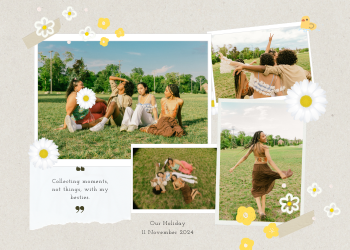PDF Editor Guide: Edit, Annotate & Modify PDFs Online
A comprehensive guide to our online PDF Editor. Learn how to edit text, add images, fill forms, and annotate your PDF documents securely in your browser.

In the modern digital ecosystem, the PDF (Portable Document Format) is the universal language for sharing finalized documents. Its ability to preserve formatting across any platform has made it the standard for contracts, reports, invoices, and academic papers. However, this strength—its static, unchangeable nature—is often its biggest frustration. We've all been there: you receive a final PDF report and spot a glaring typo, you need to add a quick note or an image to a document, or you have to fill out a form that wasn't made interactive. In the past, these simple tasks required expensive, clunky desktop software.
This is no longer the case. Our comprehensive **online PDF Editor** is designed to be your complete, browser-based workshop for PDF manipulation. It’s a powerful and intuitive tool that gives you the freedom to make a wide range of modifications—from editing text and adding images to annotating pages and filling out forms—without ever leaving your web browser. This guide will explore the essential functions of a modern PDF editor, the multitude of real-world scenarios where it becomes a productivity lifesaver, and how our secure, client-side approach puts powerful editing capabilities at your fingertips while guaranteeing the privacy of your documents.
Chapter 1: What is a PDF Editor? Beyond Just Viewing
A PDF viewer (like Adobe Reader or the one in your browser) is designed for one purpose: to let you read a PDF. A PDF editor, on the other hand, is a creative and corrective tool. It allows you to interact with and change the components of a PDF document. A full-featured online editor, like the one we are building, typically provides a suite of tools that fall into several key categories.
Content Editing: Changing the Core Elements
This is the most fundamental editing capability.
- Edit Text: This allows you to select existing text blocks within the PDF to correct typos, update dates, change names, or rewrite entire sentences. The editor must intelligently handle the underlying fonts and formatting to make the changes look seamless.
- Add Text: Add new text boxes anywhere on the page to insert additional information, commentary, or labels. You should be able to control the font, size, and color of the new text.
- Add Images: Insert new images, such as a company logo, a graph, or a personal photograph, directly into the PDF page. The tool should allow you to resize and reposition the image as needed.
Annotation and Markup: The Tools of Collaboration
These features are essential for reviewing documents and providing feedback.
- Highlighting: Use a digital highlighter to draw attention to key sentences or passages, just as you would on a physical document.
- Shapes and Drawings: Add shapes like rectangles, circles, and arrows to call out specific sections of the document. A freehand drawing tool is also useful for circling items or making quick sketches.
- Comments and Notes: Add sticky notes or comments that are attached to specific parts of the document, allowing for detailed feedback without altering the original text.
Form Filling and Signatures: The Tools of Business
- Fill Forms: Even if a PDF form wasn't designed with interactive fields, a good editor allows you to simply type your text directly onto the lines of the form.
- Add Signatures: This is a crucial feature for modern business. A PDF editor allows you to create and apply a legally-binding electronic signature by typing your name, drawing it with a mouse or finger, or uploading an image of your signature. Our dedicated E-Signature tool is a great example of this functionality.
Page Organization: Structuring Your Document
These tools allow you to manage the overall structure of the document.
- Reorder Pages: Drag and drop pages to change their sequence.
- Delete Pages: Remove unnecessary or blank pages.
- Rotate Pages: Correct the orientation of pages that were scanned sideways or upside down.
- Add Pages: Insert blank pages or pages from another PDF to combine information. Our PDF Merger and Organise PDF tools are dedicated to these specific tasks.

Chapter 2: Real-World Scenarios: Why a PDF Editor is a Daily Necessity
The need to make quick edits to a PDF arises constantly in both personal and professional contexts.
- For Office Professionals: An administrative assistant receives a PDF invoice from a vendor with a small error in the address. Instead of asking the vendor to resend it, they can use the PDF editor to correct the typo in seconds before forwarding it to accounting.
- For Students: A student is reviewing a professor's PDF lecture slides. They can use the editor to highlight key concepts, add their own study notes in the margins, and circle important diagrams, creating a rich, interactive study guide.
- For Legal Professionals: A lawyer is reviewing a contract sent by another party. They can use the annotation tools to highlight clauses they want to discuss, add comments with their questions, and even redact sensitive information before sharing it with their team.
- For Marketers: A marketing manager receives a final draft of a brochure from a graphic designer as a PDF. They can use the editor to add a final comment, like "Please make this logo 10% bigger," before sending it back for a final revision.
- For Anyone Filling a Form: You download an application form from a government website that is just a static, non-fillable PDF. Instead of printing it out, filling it by hand, and scanning it again, you can use the PDF editor to type your information directly into the fields, add your digital signature, and save the completed form as a clean, professional-looking digital document.
Chapter 3: The Technical Challenge: Why a Browser-Based Editor is a Feat of Engineering
Creating a smooth, reliable, and full-featured PDF editor that runs entirely within a web browser is one of the most complex challenges in web development. It requires overcoming several significant hurdles:
- Rendering Fidelity: The first step is to accurately render the PDF in the browser, preserving its exact layout, fonts, and vector graphics. This requires a powerful rendering engine like Mozilla's `pdf.js`.
- Object Identification and Manipulation: The tool must go beyond just displaying the page. It needs to parse the PDF's internal structure to identify individual text blocks, images, and paths. It then needs to provide an interactive overlay (often using HTML5 canvas or SVG) that allows the user to select and modify these objects.
- Complex User Interface: The user interface for an editor is inherently complex. It must provide a tool palette, options for font and color selection, and intuitive controls for resizing and moving objects, all while feeling responsive and easy to use.
- Rebuilding the PDF: After the user makes their edits, the most difficult part begins. The tool must take all the changes—edited text, new images, annotations—and correctly rebuild a new, valid PDF file that incorporates these modifications without corrupting the rest of the document's structure.
- Performance: All of this complex processing must happen efficiently on the user's own computer, without causing the browser to slow down or crash, even when working with large and complex documents.
Our Vision and Commitment
The **PDF Editor** represents the pinnacle of our PDF tool suite, combining many of our other tools' functionalities into one comprehensive workshop. Due to the immense technical complexity involved in creating a high-quality, secure, and reliable client-side editor, this feature is currently **under intensive development**.
The user interface you see now is a placeholder that illustrates the simple "Upload and Edit" workflow we are committed to delivering. Our core philosophy of **user privacy and client-side processing** remains paramount. We are dedicated to building an editor that ensures your sensitive documents are processed securely within your browser, never uploaded to our servers.
We believe in quality and will only launch this feature when we are confident it provides a secure, reliable, and user-friendly solution for all your document editing needs. We appreciate your patience and look forward to bringing this essential tool to our platform in a future update.

Leave a Comment
Comments (0)