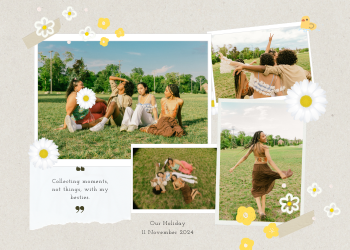Organise PDF Guide: Reorder, Delete & Arrange PDF Pages
A comprehensive guide on how our PDF Organizer tool allows you to reorder, delete, and arrange pages in your PDF documents for better presentation and management.

In our digital-first world, the PDF (Portable Document Format) is the undisputed champion of document sharing. It’s the universal language for everything from business contracts and financial reports to academic papers and graphic-heavy portfolios. Its greatest strength is its reliability—a PDF looks the same everywhere, on any device. However, this strength of immutability can also be a significant weakness. We often find ourselves with documents that are out of order, contain irrelevant pages, or need to be restructured for a new audience. A report scanned in the wrong order, a proposal that needs to be tailored for a specific client, or a large manual that needs to be broken down into logical sections—these are common challenges that can disrupt an efficient workflow. This is where a powerful and intuitive **PDF Organizer** becomes an absolutely essential utility.
Our tool is designed to be your comprehensive command center for document structure, giving you the power to reorder, delete, and duplicate pages with simple, precise controls. It’s about transforming a static, rigid document into a flexible, dynamic asset that you can adapt to any need. This guide will delve deep into the art of PDF organization, explore the myriad of practical scenarios where it is critical, and explain how our secure, browser-based tool can bring a new level of order and efficiency to your digital life.
Chapter 1: Why is Organizing PDFs a Non-Negotiable Skill?
The ability to manipulate the page structure of a PDF is not just a minor convenience; it's a fundamental aspect of effective document management that provides a wealth of strategic advantages:
- Creating a Logical and Professional Flow: First impressions are everything. A document with pages in a jumbled, illogical order looks unprofessional and can confuse the reader. A PDF Organizer allows you to correct these errors instantly. You can move an executive summary to the front, place appendices at the end, reorder chapters into a more sensible sequence, or fix pages that were scanned upside down or out of order. This ensures your final document is coherent, easy to follow, and reflects a high standard of quality.
- Tailoring Documents for Specific Audiences: This is a key strategic use case. One-size-fits-all rarely works in professional communication. Imagine you have a comprehensive 50-page business proposal. For a high-level executive, you might want to create a concise version that leads with the summary and financial projections (e.g., pages 1, 15-20, 48). For the technical team, you might want a version that focuses on the implementation details (e.g., pages 1, 25-40). Our PDF Organizer allows you to create these custom versions in seconds by simply specifying the new page order, without having to create and maintain multiple separate source documents.
- Preparing Documents for Legal and Official Submission: In legal, governmental, and academic fields, document submission standards are often incredibly strict. Pages must be in a specific order, and irrelevant or confidential information must be removed. Our tool allows you to precisely assemble your documents to meet these requirements, ensuring compliance and avoiding potential rejections.
- Enhancing Readability and User Experience: A well-organized document is a user-friendly document. By removing unnecessary blank pages, deleting irrelevant sections, or duplicating important reference pages (like a key legend or glossary) to appear in multiple sections, you can significantly improve the reader's experience. It makes the document easier to navigate and the information easier to digest.

Chapter 2: Real-World Applications of a PDF Organizer
The need to rearrange, delete, or duplicate PDF pages is a common task in countless situations.
For Business Professionals:
- Sales and Marketing: A sales manager has a master catalog but wants to create a mini-catalog for a specific product line. They can use the organizer to pull only the relevant product pages (e.g., `5, 8, 12-15, 21`) into a new, focused document.
- Project Management: You have a collection of weekly status reports as individual PDFs. You can first merge them and then use the organizer to re-sort them into chronological order if they were saved with inconsistent file names.
- Financial Reporting: An accountant needs to compile a report from various sources. They can use the organizer to place the cover sheet first, followed by the income statement, the balance sheet, and finally any supplementary notes, ensuring a professional and standard structure.
For Students and Educators:
- Thesis and Dissertation Assembly: A graduate student has written their chapters in separate files. After merging them, they can use the organizer to ensure the final order is correct: Title Page, Abstract, Table of Contents, Chapters 1-5, Bibliography, Appendices.
- Creating Custom Study Guides: A student can take a large PDF textbook and create a custom study guide for an exam by extracting and reordering key chapter summaries, diagrams, and review questions.
How Our PDF Organizer Works: Precision and Simplicity Combined
We have designed our tool to be incredibly intuitive, giving you precise command over the final structure of your document.
- Upload Your PDF Securely: Click the upload area or drag and drop your PDF file. The tool will process the file in your browser and display the total number of pages.
- Define Your New Page Order: In the "New Page Order" text field, you instruct the tool on how to build your new document. You have complete flexibility:
- Reordering: To change the order, simply list the page numbers in your new desired sequence. For a 5-page document where you want the last page to be first, you would enter: `5, 1, 2, 3, 4`.
- Deleting Pages: To remove pages, simply omit their numbers from the list. To delete pages 2 and 4 from a 5-page document, you would enter: `1, 3, 5`.
- Duplicating Pages: To duplicate a page, just include its number more than once. To make page 1 appear at the beginning and the end, you would enter: `1, 2, 3, 4, 5, 1`.
- Organize & Download: Click the "Organise & Download PDF" button.
Your Privacy is Our #1 Priority: A Purely Browser-Based Tool. Our PDF Organizer operates entirely within your web browser. Your files are never uploaded to our servers, ensuring your data remains 100% private and secure.

Leave a Comment
Comments (0)