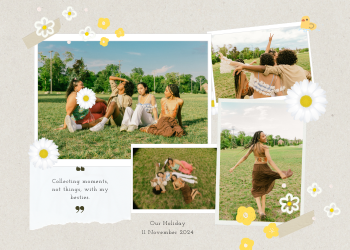JPG to PNG Converter Guide | Creating Transparent Images
A 2500+ word guide on converting JPG to PNG. Learn why PNG is essential for logos and graphics with transparent backgrounds, and how our secure tool works in your browser.

In the vast, visual world of digital content, images are the language we speak. From the vibrant photographs on a travel blog to the crisp logos that define a brand, we use images to communicate, persuade, and captivate. However, not all image formats are created equal. The two undisputed champions of the web, JPG and PNG, each have distinct strengths and weaknesses that make them suitable for very different tasks. Understanding when to use which format—and how to convert between them—is a fundamental skill for any web designer, graphic artist, marketer, or content creator.
This is where our comprehensive **JPG to PNG Converter** becomes an essential utility. It's a simple, fast, and secure tool designed to seamlessly convert your JPG images into high-quality PNG files. The primary reason for this conversion is to unlock the single most powerful feature of the PNG format: **transparency**. This guide will delve deep into the core differences between JPG and PNG, explore the critical importance of the PNG format for modern design, and show you how our secure, browser-based tool can be a cornerstone of your creative workflow.
Chapter 1: The Tale of Two Titans - JPG vs. PNG
To understand why you would need to convert a JPG to a PNG, it's crucial to first understand the purpose for which each format was designed.
JPG (Joint Photographic Experts Group): The Master of Photographs
The JPG format is the most common image format in the world, and for good reason. It is the default for virtually every digital camera and smartphone.
- Compression: Its primary strength is its use of **lossy compression**. This is a clever algorithm that significantly reduces the file size of an image by intelligently discarding some visual information that the human eye is least likely to notice. This makes JPGs perfect for complex images with millions of colors and smooth gradients, like photographs.
- Strengths: It achieves an excellent balance between very good image quality and very small file sizes, which is ideal for fast-loading websites, email attachments, and storing large photo libraries.
- The Achilles' Heel: Its major weakness is that it **does not support transparency**. A JPG image will always have a solid, opaque background. Even if it looks like a white background, those white pixels are part of the image data.
PNG (Portable Network Graphics): The Champion of Graphics and Transparency
The PNG format was developed as a more powerful, open-source successor to the older GIF format. Its philosophy is different from JPG's.
- Compression: It uses **lossless compression**. This means it reduces file size by finding more efficient ways to store the pixel data *without discarding any information*. When you open a PNG, it is a perfect, pixel-for-pixel reconstruction of the original image.
- The Superpower: Its killer feature is its support for an **alpha channel**, which allows for true transparency. This isn't just an on/off transparency like in GIFs; a PNG can have varying levels of opacity, allowing for smooth, anti-aliased edges that blend perfectly with any background.
- Strengths: It is the absolute standard for any graphic that needs a transparent background, such as logos, icons, user interface elements, and text overlays. The lossless compression also makes it ideal for images with sharp lines and solid colors, like diagrams or screenshots, where JPG compression can create ugly artifacts.
- The Trade-Off: Because it is lossless, a PNG file of a complex photograph will be significantly larger than its JPG equivalent, making it a less efficient choice for photo galleries.

Chapter 2: Why Convert from JPG to PNG? Unlocking Transparency
Given their differences, the primary reason to convert a JPG to a PNG is to prepare it for tasks that require a transparent background. The conversion itself does not make the background transparent, but it changes the file into a format that *supports* transparency, which is the crucial first step.
Here are the most common workflows:
- Preparing Logos for Web Design: This is a daily task for web designers. A client sends you their company logo, but it's a JPG with a white background. To place this logo on a colored header or a patterned background on their website, you must first convert the JPG to a PNG. After the conversion, you can open the new PNG in an image editor or use a tool like our **AI Background Remover** to easily make the white background transparent. The resulting transparent PNG logo can then be placed anywhere on the website seamlessly.
- Isolating Subjects in Photos for Graphic Design: A graphic designer wants to take a photo of a person (a JPG) and place them onto a new, custom background for a marketing poster. The first step is to convert the JPG to PNG. Then, they can use selection tools in an editor to cut out the person. Saving the result as a PNG preserves the transparent background around the person, allowing them to be placed onto any other image.
- Preserving Image Quality During Multiple Edits: As mentioned, every time you save a JPG, it gets re-compressed and loses a bit more quality. If you have a JPG that you know you will need to edit multiple times (e.g., resizing, adding text, color correction), a professional workflow is to convert it to a lossless format like PNG at the very beginning. You can then perform all your edits and saves on the PNG file without any quality degradation. Only at the very end, if you need a smaller file for the web, would you save a final version back to JPG.
- Meeting Platform or Software Requirements: Some systems or software might specifically require the PNG format for uploads due to its lossless nature or its support for transparency. Our converter provides a quick and easy way to meet these requirements.
How Our JPG to PNG Converter Works
Our tool is designed for maximum simplicity, speed, and security.
- Upload Your JPG: Click the upload area or drag and drop your JPG or JPEG file.
- Instant Client-Side Conversion: The tool works entirely in your browser. The moment you upload the file, our client-side script reads the image data, redraws it onto a digital canvas, and then encodes it into the PNG format.
- Download Your New PNG: Click the "Convert & Download" button to save your new, high-quality PNG file to your device.
Your Privacy is Guaranteed: A Secure, Client-Side Tool. It is crucial to be cautious when uploading your images to online tools. Many online converters require you to upload your files to their servers for processing. Our JPG to PNG Converter is built on a foundation of security and privacy, operating **entirely within your web browser**. Your images are never sent to our servers, ensuring they remain 100% private and secure.

Leave a Comment
Comments (0)