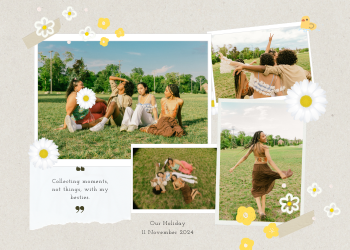Image to Base64 Converter Guide | Embedding Images in Code
A 2500+ word guide on converting images to Base64. Learn what a Data URL is, its benefits for web performance, its drawbacks, and how to use our secure, client-side converter.

In the rich, vibrant tapestry of the modern web, images are the threads that bring it to life. They capture attention, convey emotion, and communicate complex information in an instant. From product photos on an e-commerce site to icons on a user interface, images are fundamental to the user experience. However, behind every visually stunning webpage lies a technical reality: images are binary files—streams of ones and zeros—while the structure of the web (HTML, CSS, JavaScript) is fundamentally text-based. This creates a classic challenge for web developers: how do you efficiently deliver these binary image assets to a user's browser?
The traditional method is simple and effective: you host the image file on a server and link to it in your code (e.g., ` `). The browser then makes a separate request to the server to download that image file. For most cases, this works perfectly. But in certain scenarios, this extra request can be inefficient or undesirable. What if you could treat an image like a piece of text, embedding its data directly into your code? This is precisely the problem that **Base64 encoding** solves, and our **Image to Base64 Converter** is the essential utility designed to make this powerful technique simple, fast, and accessible to everyone.
`). The browser then makes a separate request to the server to download that image file. For most cases, this works perfectly. But in certain scenarios, this extra request can be inefficient or undesirable. What if you could treat an image like a piece of text, embedding its data directly into your code? This is precisely the problem that **Base64 encoding** solves, and our **Image to Base64 Converter** is the essential utility designed to make this powerful technique simple, fast, and accessible to everyone.
This in-depth guide will take you on a deep dive into the world of Base64 encoding for images. We'll explore what it is, why it's a crucial tool in a web developer's arsenal, the specific format of a "Data URL," and the practical, real-world use cases where embedding image data directly into your code can provide a significant advantage.
Chapter 1: What is Image to Base64 Encoding?
At its core, encoding an image to Base64 is the process of converting the binary data that makes up the image file (the raw ones and zeros) into a long string of text characters. This text string is a "text-safe" representation of the image, meaning it can be included in any text-based document or script without being corrupted or misinterpreted by the systems handling it.
Base64 is a standard encoding scheme that uses a specific alphabet of 64 common ASCII characters to represent this binary data. This alphabet includes:
- 26 uppercase letters (A-Z)
- 26 lowercase letters (a-z)
- 10 digits (0-9)
- Two special characters, typically '+' and '/'
When you use our tool to convert an image, it reads the binary data of your file, processes it through the Base64 algorithm, and outputs a single, massive string of these safe characters. This string is, for all intents and purposes, a textual "fingerprint" of your image.
Chapter 2: The Anatomy of a Data URL
The Base64 string on its own is just a block of text. To make it useful for a web browser, it needs to be formatted into a **Data URL** (also known as a Data URI). This is a standardized scheme that tells the browser how to interpret the embedded data. Our converter automatically creates this full Data URL for you. A typical image Data URL looks like this:
data:[<media type>][;base64],<data>
Let's break this down:
- `data:`: This is the scheme prefix. It tells the browser, "The content that follows is not a link to an external resource; the resource itself is right here."
- `[<media type>]`: This is the MIME type of the file, which tells the browser what kind of data it is. For a PNG image, this would be `image/png`. For a JPEG, it would be `image/jpeg`. This part is crucial for the browser to render the data correctly.
- `;base64`: This part is essential. It tells the browser that the data following the comma is encoded using the Base64 standard and must be decoded before being rendered.
- `,`: A simple comma that separates the metadata from the actual data payload.
- `<data>`: This is the long, Base64-encoded string that represents the image itself.
When a browser encounters a Data URL in an `` tag's `src` attribute or a CSS `background-image` property, it reads the metadata, decodes the Base64 data back into its original binary form, and renders it as an image, just as if it had downloaded it from a separate file.

Chapter 3: The Strategic Advantage: When Should You Use Base64 Images?
Converting images to Base64 is not a replacement for traditional image linking, but rather a specialized technique that offers significant advantages in specific situations.
Key Use Case: Reducing HTTP Requests for Small Images
This is the most common and powerful reason to use Base64 encoding. Every external resource on a webpage (each CSS file, JavaScript file, and image) requires the browser to make a separate HTTP request to the server. While modern browsers are very efficient, each request still introduces a small amount of overhead and latency. For a page with dozens of small icons, logos, or background patterns, these tiny delays can add up, impacting the overall page load time.
By embedding these small images as Base64 Data URLs directly into your HTML or CSS file, you eliminate those HTTP requests entirely. The image data travels along with the initial document download.
- Benefit: This can lead to a perceptible improvement in page rendering speed, especially for "First Contentful Paint" (FCP), a key performance metric. The browser has all the information it needs to render the initial view of the page without waiting for multiple small image files to download.
- Best Practice: This technique is most effective for very small images, typically those under 10-15 kilobytes. Icons, logos, small repeating background patterns, and simple graphics are perfect candidates.
When to Avoid Base64: The Trade-Offs
While powerful, Base64 is not a silver bullet. Using it for large images can actually harm performance.
- Increased File Size: The Base64 encoding process is not a form of compression; in fact, it increases the size of the data by approximately 33%. A 100 KB image file will become roughly 133 KB of Base64 text.
- Blocked Rendering: When an image is embedded in a CSS or HTML file, the browser cannot render anything that follows it until the entire (and now larger) document has been downloaded and parsed. A large embedded image can block the rendering of the rest of the page, leading to a worse user experience than a standard, asynchronously loaded image.
- No Browser Caching: A key advantage of external image files is that browsers can cache them. When a user visits another page on your site that uses the same logo, the browser can load it instantly from its local cache instead of re-downloading it. Base64-encoded images, being part of the document itself, cannot be cached independently. The data has to be re-downloaded with every page load, which is inefficient for images used across multiple pages.
Rule of Thumb: If an image is large (over ~20-30 KB) or is used on many different pages (like a site logo), it's almost always better to serve it as a separate, optimized image file.
How to Use Our Image to Base64 Converter
We've designed the tool to be incredibly simple and efficient.
- Upload Your Image: Click the upload area or simply drag and drop an image file (e.g., PNG, JPG, GIF, WEBP) from your computer.
- Instant Conversion and Preview: The moment you upload the image, the tool gets to work. It reads the file, generates the complete Base64 Data URL, and displays it in the text area below. A preview of the image is also shown so you can confirm you've uploaded the correct file.
- Copy and Use: Click the copy button to instantly copy the entire Data URL to your clipboard. You can now paste this string directly into your HTML (e.g., `
`) or your CSS (e.g., `background-image: url(...);`).
Privacy First: A Secure, Client-Side Tool. It is crucial to understand that our Image to Base64 Converter operates entirely within your web browser. When you upload an image, it is processed locally on your own computer. The image file and its data are never sent to or stored on our servers. This client-side approach guarantees complete privacy and security for your images.

Leave a Comment
Comments (0)