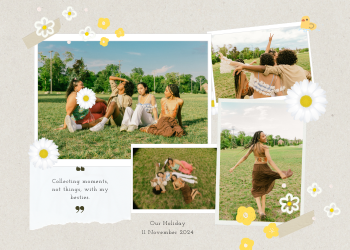Image Resizer Guide | Mastering Digital Dimensions
A comprehensive 2500+ word guide on how our Image Resizer helps you change image dimensions for web performance, social media, and print, all securely in your browser.

In the visually-driven landscape of the digital age, images are the cornerstone of communication. They captivate our attention on social media, showcase products on e-commerce sites, and illustrate complex ideas in reports and presentations. However, the "one size fits all" approach simply does not work for digital images. An image that looks stunning as a high-resolution print can be disastrously slow to load on a website. A photo perfectly framed for a horizontal desktop banner will be awkwardly cropped on a vertical mobile screen. The ability to precisely control the dimensions of an image—to resize it for its specific purpose—is a fundamental and non-negotiable skill for anyone working with digital content.
This is where our comprehensive **Image Resizer** becomes an essential utility in your creative and professional toolkit. It is a powerful yet intuitive tool designed to give you precise control over the dimensions of your images, allowing you to tailor them for any application, from web optimization and social media posts to print-ready documents. This guide will explore the critical importance of image resizing, the key concepts behind it like aspect ratio and resolution, and the multitude of practical scenarios where our secure, browser-based tool can save you time, improve performance, and ensure your visuals always look their best.
Chapter 1: Why is Resizing Images Such a Critical Task?
Resizing an image is not just about making it bigger or smaller; it's a strategic process that impacts performance, user experience, and professional presentation.
- Crucial for Web Performance: This is arguably the most important reason to resize images. The file size of an image is directly related to its dimensions (the number of pixels). A massive, 4000-pixel-wide image from a digital camera might look beautiful, but if you upload it directly to your website where it's only displayed in a 600-pixel-wide container, you are forcing your users to download a file that is unnecessarily huge. This dramatically slows down your page load speed. Slow websites lead to a poor user experience, higher bounce rates, and lower search engine rankings.
- Meeting Social Media Specifications: Every social media platform has its own set of optimal image dimensions for different placements—profile pictures, in-feed posts, stories, headers, and banners. A square (1:1) image for Instagram, a vertical (9:16) image for a Story. Uploading an image that doesn't match these dimensions will result in the platform automatically and often poorly cropping or compressing your image, which can ruin your composition and reduce its quality. Our Image Resizer allows you to prepare your images to the exact specifications required.
- Preparing for Print: When you need to print an image, its physical dimensions (in inches or centimeters) and resolution (in Dots Per Inch or DPI) are critical. Our tool allows you to resize your image to specific physical units. Do you need a 5x7 inch photo for a frame? You can enter these exact dimensions to prepare your image file for a print service, guaranteeing the output matches your requirements.
- Creating Consistent Visuals: For a professional-looking website, report, or presentation, you often need a set of images to have consistent dimensions. Our resizer lets you easily resize a batch of photos to have the same width or height, creating a clean, organized, and visually appealing layout.

Chapter 2: Key Concepts in Image Resizing
To use the tool effectively, it helps to understand a few key concepts:
- Pixels (px): The smallest individual dots of color that make up a digital image. The dimensions of a digital image are measured in pixels (e.g., 1920px wide by 1080px high). This is the most common unit for web design.
- Resolution (DPI): Dots Per Inch. This is a print-related term that describes how many pixels will be printed within one inch of paper. A higher DPI results in a sharper, more detailed print. The standard for high-quality printing is 300 DPI, while 72 or 96 DPI is standard for web display.
- Aspect Ratio: This is the proportional relationship between the width and height of an image. For example, a 16:9 aspect ratio means that for every 16 units of width, there are 9 units of height. Maintaining the aspect ratio is crucial to avoid distorting your image.
The Power of Keeping Aspect Ratio Locked
Our Image Resizer has a "Keep aspect ratio" checkbox that is enabled by default. When this option is active, it ensures that your image is never distorted. When you change the width, the tool automatically calculates and updates the height to maintain the original proportions, and vice-versa. You should only uncheck this box if you have a very specific need to stretch or squash an image for a particular design effect.
How to Use Our Image Resizer
We have designed our tool to be incredibly straightforward, giving you full control over the final output.
- Upload Your Image: Click the upload area or simply drag and drop your image file.
- Select Your Desired Units: Choose whether you want to resize in pixels, inches, or centimeters.
- Enter Your New Dimensions: Type your desired new width or height into the appropriate box.
- Resize and Download: Once you are happy with the preview and dimensions, click the "Resize & Download" button.
Your Privacy is Guaranteed: A Secure, Client-Side Tool. Our Image Resizer operates entirely within your web browser. Your images never leave your computer, ensuring they remain completely private and secure.

Leave a Comment
Comments (0)