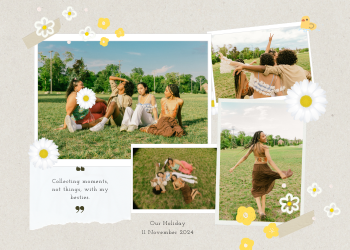Crop PDF Guide: Trimming Your Documents to Perfection
A 2500+ word guide on how our PDF Cropper tool allows you to trim margins and remove unwanted areas from your PDF pages, all securely in your browser.

In the world of digital documents, the PDF is the gold standard for sharing and archiving files with a consistent, professional appearance. However, we often encounter situations where the "page" in our PDF contains more than we need. Scanned documents often have unsightly black borders, reports may have excessively large margins, and downloaded articles can include distracting headers, footers, or ads in the whitespace. These imperfections can make a document look unprofessional and difficult to read, especially on smaller screens.
This is where our comprehensive **PDF Cropper** tool becomes an essential utility. It’s a precise and powerful tool designed to let you trim the edges of your PDF pages, removing unwanted areas and allowing you to focus on the core content. Whether you need to clean up a messy scan, standardize the margins of a report, or isolate a specific section of a page, our PDF Cropper gives you the control to redefine your document's boundaries. This guide will delve into the practical importance of cropping PDFs, the various scenarios where it's a lifesaver, and how our secure, browser-based tool makes this process simple and accurate.
Chapter 1: Why is Cropping a PDF a Necessary Task?
Cropping a PDF is not just about making it look prettier; it's a fundamental document preparation task with a range of practical benefits.
- Improving Readability and Focus: This is the most significant advantage. By trimming away large, empty margins or distracting border artifacts from a scan, you make the main content larger relative to the page size. This immediately improves readability, especially on mobile devices and tablets where screen real estate is limited. It allows the reader to focus on the text and images without unnecessary visual clutter.
- Creating a Clean and Professional Appearance: A document with consistent, well-proportioned margins looks clean, polished, and professional. Cropping allows you to standardize the appearance of pages that may have come from different sources, creating a single, cohesive document. It's the digital equivalent of trimming the rough edges off a physical document before presenting it.
- Removing Unwanted Content: PDFs, especially those saved from webpages, often include headers, footers, sidebars, or advertisements that you don't want in your final document. Cropping provides a simple way to slice these elements away, leaving you with only the main article or content block you intended to save.
- Preparing for Printing and Binding: When preparing a document for printing and binding, precise margins are critical. Cropping allows you to set the exact page dimensions needed to ensure that no content is cut off during the printing process and that the final bound document has a professional, book-like appearance.

Chapter 2: Real-World Scenarios: Where the PDF Cropper Comes to the Rescue
- For Academics and Students: You've downloaded a scientific paper, but each page has a large header with the journal's name. You can use the cropper to trim off the top and bottom of each page, leaving only the core academic text.
- For Office Professionals: You've scanned a multi-page contract, but the scanning process left a black border around each page. Before sending it to the client, you can use the PDF cropper to trim away these unsightly borders.
- For Architects and Engineers: You have architectural plans in a PDF with excessive white space. You can crop the PDF down to the dimensions of the drawing itself, making it easier to view and print to scale.
- For Content Creators: You want to share a specific graphic from a multi-column PDF report on social media. You can use the PDF cropper to isolate just that area.
How Our PDF Cropper Works: A Simple and Precise Workflow
We have designed our tool to give you precise control over the final dimensions of your document's pages.
- Upload Your PDF Securely: Click the upload area or drag and drop your PDF file. The tool will process the file in your browser and display the dimensions of the first page.
- Define the New Crop Box: Specify the area you want to keep. The coordinate system in a PDF starts from the bottom-left corner. You will enter four values: X, Y, Width, and Height.
- Apply to All Pages: Our tool applies the same crop box dimensions to every page in the document. This is perfect for standardizing margins across an entire report.
- Crop & Download: Click the "Crop & Download PDF" button. The tool will apply your crop box and start the download for your new, perfectly trimmed PDF.
Your Privacy is Guaranteed: A Secure, Client-Side Tool. Our PDF Cropper operates entirely within your web browser. Your files are never uploaded to our servers, ensuring your data remains 100% private and secure.

Leave a Comment
Comments (0)