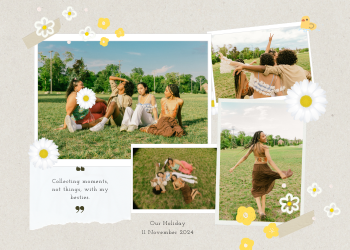Base64 to Image Converter Guide: Decoding the Web's Hidden Visuals
A 2500+ word guide on decoding Base64 strings back into viewable images. Understand Data URLs, their use cases for developers, and how our secure tool works.

In the intricate and often invisible world of web development, data is constantly being transformed and transmitted in various formats. One of the most clever and widely used techniques for handling image data is to embed it directly into code as a long string of text. This is achieved through a process called Base64 encoding, which creates what is known as a **Data URL**. While this method is a powerful tool for web developers, it can also create a puzzle: how do you see the image that's "hidden" inside that long, cryptic block of text? This is where our **Base64 to Image Converter** becomes an indispensable utility.
This tool is the essential counterpart to our Image to Base64 converter. It is designed to take a Base64-encoded image string and instantly render it back into its original, viewable visual form. Whether you're a developer debugging your code, a designer trying to extract an asset from a website's source, or simply a curious individual who has stumbled upon a Data URL, this tool demystifies the process and brings the hidden image back to life.
Chapter 1: Understanding the Source - What is a Base64 Data URL?
Before we can understand the conversion *from* Base64, we must understand what it is. As detailed in our Image to Base64 guide, Base64 is a method of encoding binary data (like the data that makes up an image file) into a text-only format. This text string can then be safely included in text-based documents like HTML or CSS files.
To make this encoded text string useful to a browser, it's wrapped in a **Data URL**. This special type of URL tells the browser, "The data for this resource isn't on another server; it's right here, embedded in this string."
data:[<MIME type>][;base64],<encoded data>
Let's break this down:
- `data:`: The required prefix that identifies it as a Data URL.
- `[MIME type]`: This is a crucial piece of metadata that tells the browser what kind of file is encoded. For images, this will be something like `image/png`, `image/jpeg`, `image/gif`, or `image/svg+xml`. Without this, the browser wouldn't know how to render the data.
- `;base64`: This flag is essential. It signals to the browser that the data following the comma has been encoded using the Base64 standard and must be decoded before it can be interpreted.
- `,`: A simple comma that separates the metadata from the actual image data.
- `<encoded data>`: This is the long, seemingly random string of characters that is the Base64 representation of the image file.
Our Base64 to Image converter is specifically designed to parse this entire Data URL, read the metadata, decode the data payload, and render the final image for you to see and use.

Chapter 2: Why Would You Need to Convert Base64 Back to an Image?
While encoding images to Base64 is a common practice for developers, the need to decode them arises in many practical scenarios.
- For Web Developers and Designers (Debugging): This is the most common professional use case. Imagine you've embedded a logo or an icon as a Base64 string in your CSS, but it's not showing up correctly on the webpage. Is the encoding corrupt? Did you copy the wrong string? Is it even the right image? Instead of guessing, you can simply paste the entire Data URL from your code into our decoder. It will instantly show you what image (if any) the string represents. This provides immediate visual feedback, allowing you to debug your code quickly and efficiently.
- Extracting Embedded Assets: Sometimes, you might be inspecting a website's source code and find an interesting icon or background image that has been embedded as a Data URL. Because there's no direct image file link to download, the only way to save that image is to copy the entire Data URL string and use a decoder like ours to convert it back into a viewable and downloadable image file.
- Verifying Data from APIs: Some APIs, particularly those dealing with image generation or processing, might return images as Base64-encoded strings within a JSON response. A developer needs a quick way to decode these strings to verify that the API is returning the correct image and that it's not corrupted.
- Email Signatures and Templates: Images, especially logos, are often embedded in HTML email signatures or templates as Base64 strings to ensure they display correctly in different email clients without being blocked as external images. If you need to extract and save one of these logos, a decoder is the perfect tool.
- Understanding and Learning: For students and those new to web development, seeing the conversion process in both directions is a powerful learning experience. It helps solidify the understanding of how binary data can be represented as text and then seamlessly converted back, demystifying a key concept in web technology.
How to Use Our Base64 to Image Converter
We've designed our tool to be incredibly straightforward, secure, and user-friendly.
- Paste Your Base64 String: The primary input is a large text area. You simply copy the complete Base64 Data URL (starting with `data:image/...`) and paste it into this box.
- Instantaneous Decoding and Preview: The moment you paste the string, our tool's client-side script gets to work. There is no "submit" or "convert" button to press. The tool performs the following actions in real-time, right in your browser:
- Validation: It first checks if the string starts with the valid `data:image/` prefix. If it doesn't, it will show a helpful error message.
- Decoding: It takes the data part of the string and runs it through the browser's native Base64 decoder.
- Rendering: The decoded binary data is then rendered as an image and displayed in the preview area.
- Download Your Image: If the decoding is successful, a "Download Image" button will appear. Clicking this allows you to save the converted image directly to your computer. The tool intelligently inspects the MIME type in the Data URL (`image/png`, `image/jpeg`, etc.) to suggest the correct file extension.
Security First: A Purely Client-Side Operation. It is crucial to understand that our Base64 to Image Converter operates entirely within your web browser. When you paste your Base64 string into our tool, that data never leaves your computer. This client-side approach guarantees complete privacy and security.

Leave a Comment
Comments (0)